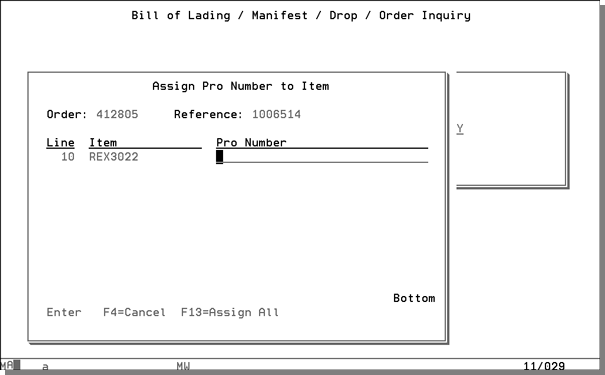Assign Carrier PRO#s in Order Entry
This function, accessed via F15=Assign Pro Numbers on the Additional Functions menu, enables you to record a Common Carrier's Pro# while in the Order Change program.
The Pro#s updated in this program are visible in the Order Inquiry program, by pressing F12 twice, or from the Manifest/ Bill of Lading Inquiry screens.
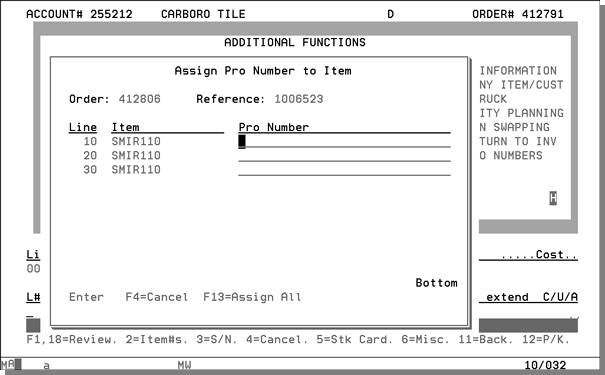
To view or add pro numbers to order items from the Manifest & Bill of Lading window
- On the main menu, enter option 4 - Customer Service.
- From the Customer Service menu, enter option 13 - Update Order Status & Shipping Data.
- On the Order/Shipping Status Update screen, enter the Order #, and press Enter.
- On the Open Order File/Status Update screen, press F12.The Manifest & Bill of Lading Data window appears.
- Press F1 to add a Pro Number.
- Enter a Pro Number, and press Enter to assign this pro number to the line. Enter the Pro# on the first line and then press F13 to assign the number to all of the line items in the order.
- Press Enter to confirm the assignment of pro numbers, or F4 to cancel the assignment and return to the previous screen.
- To view the Pro Numbers press F11 - Alternate View.
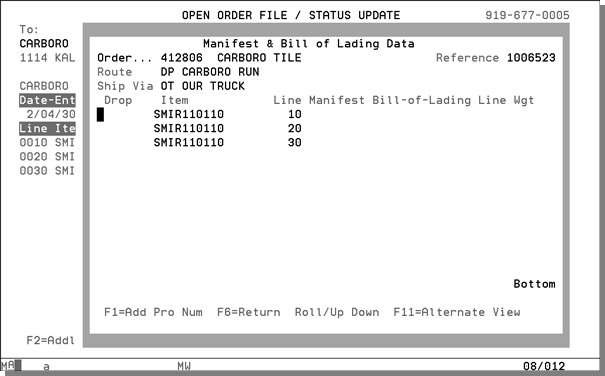
To view, add, or change pro numbers to order items from the Bill of Lading/Manifest/Drop Inquiry
- On the main menu, enter option 10 - Warehouse & Delivery.
- On the Warehouse Functions Menu, enter option 19 - Bill Of Lading/Manifest/Drop Inquiry.
- Enter the Order Number and press Enter. If any manifest, bill of lading, or pro number information exists for the order, the inquiry screen displays. If not, a window appears stating that no manifest records were found.
- If you want to add Pro#s, you may proceed by entering Y and pressing Enter. The Assign Pro Number to Item window appears showing the order lines.
- Enter a Pro Number for the appropriate line. Press Enter to assign the pro number to one line only, or enter the Pro# on the first line and press F13 to assign the pro number to all of the lines. A message appears saying Pro Numbers Assigned.
Manifest records are created automatically by the system whenever a shipping program issues any type of tracking number, including a Bill of Lading number, a Manifest number, or a Pro#.